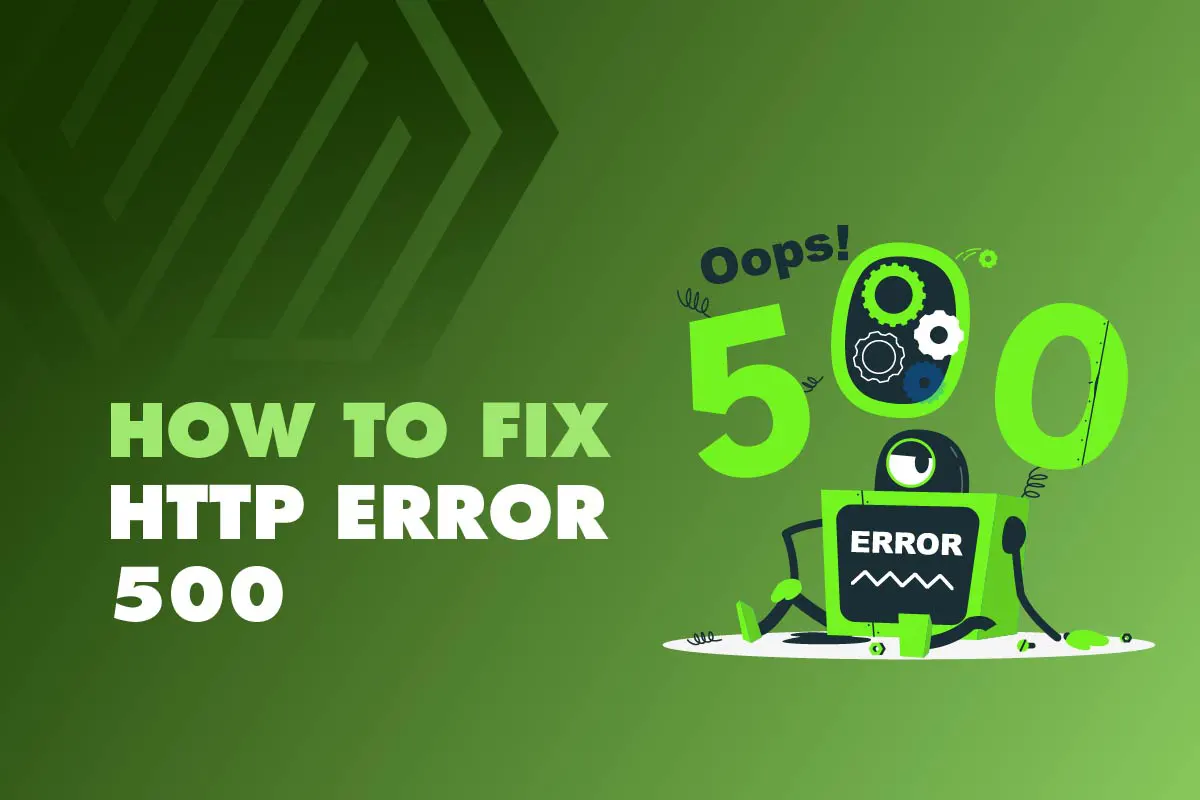Encountering the WordPress HTTP Error 500 can be a frustrating experience for website owners and visitors alike. This error can disrupt the functioning of your website, causing inconvenience and potentially affecting user experience. In this comprehensive guide, we will explore what exactly the HTTP Error 500 is, how it manifests visually, the underlying reasons behind it, and most importantly, how to fix it effectively. So, let’s dive in and uncover the mysteries surrounding the WordPress HTTP Error 500.
What is HTTP Error 500?
The HTTP Error 500, also known as the Internal Server Error, is an error code that indicates an issue with the server while handling a request. In the context of WordPress, encountering HTTP Error 500 means that something has gone wrong on the server side, hindering the proper functioning of your website. This error can occur due to various reasons related to your website’s configuration, plugins, themes, or server environment.
Visual Clues of a WordPress HTTP Error 500
A WordPress HTTP Error 500 can manifest in different ways, providing visual clues to its occurrence. Here are some common error messages and visual representations you may come across when encountering the HTTP Error 500 WordPress on your WordPress website:
- Internal Server Error
Visual: Displayed message stating “Internal Server Error.”
- The page isn’t working
Visual: A blank page or an error message indicating that the page is not working.
- 500 Internal Server Error
Visual: An error page displaying “500 Internal Server Error.”
- 500 Server Error
Visual: An error page indicating a “500 Server Error.”
- HTTP 500.0 – Internal Server Error
Visual: An error page showing the code “HTTP 500.0 – Internal Server Error.”
- Error 500
Visual: A page displaying an “Error 500” message.
Reasons Behind the HTTP Error 500 WordPress
The WordPress HTTP Error 500 can have various underlying reasons. Here are some common factors that may contribute to this error:
Plugin or Theme Issues: Incompatible or faulty plugins or themes can conflict with your website’s functionality, leading to an HTTP Error 500 in WordPress.
Corrupt .htaccess File: Changes made to your website, such as plugin installations or updates, can corrupt the .htaccess file, resulting in server errors.
Exhausted PHP Memory Limit: If your WordPress site exceeds the allocated PHP memory limit, it can trigger an HTTP Error 500.
Server Configuration Problems: Issues with server configuration, incorrect file permissions, or misconfigured settings can cause the HTTP Error 500.
How to Fix WordPress 500 Error?
When faced with the WordPress HTTP Error 500, there are several steps you can take to resolve the issue. Here are some proven methods to fix the WordPress 500 Error:
Check for Plugin or Theme Issues
Deactivate all plugins and switch to a default theme to identify any conflicting elements. Gradually reactivate plugins and themes to isolate the problematic ones.
Repair the .htaccess File
Access your website’s root directory via FTP, rename the .htaccess file, and regenerate a new one by saving the Permalinks settings in your WordPress dashboard.
Increase PHP Memory Limit
Edit the wp-config.php file and add the code `define(‘WP_MEMORY_LIMIT,’ ’64M’);` to increase the PHP memory limit, allowing your website to handle larger requests.
Verify Server File Permissions
Ensure that the file and folder permissions on your server are set correctly. Incorrect permissions can cause the HTTP Error 500. Set the appropriate permissions using an FTP client or by contacting your hosting provider.
Update WordPress Core, Plugins, and Themes
Outdated versions of WordPress core, plugins, or themes can sometimes lead to conflicts and trigger HTTP Error 500. Keep your WordPress installation, plugins, and themes up to date to ensure compatibility and stability.
Disable Recently Installed Plugins or Themes
If you recently installed a new plugin or theme before encountering the HTTP Error 500, try disabling it. If the error disappears, the newly added element may be the cause. Consider finding an alternative or reaching out to the plugin or theme developer for support.
Restore a Previous Backup
If you have a recent website backup, consider restoring it to a point before the HTTP Error 500 occurred. This can help revert any changes that might have caused the error.
Contact Your Hosting Provider
If you have tried the above steps and cannot fix the HTTP Error 500, it is advisable to reach out to your hosting provider’s support team. They can investigate the issue from the server side and provide specific guidance to resolve the error.
Conclusion
Encountering the WordPress HTTP Error 500 can be a frustrating experience, but understanding its causes and implementing the appropriate solutions can help you resolve the issue effectively. Following the steps outlined in this guide, you can troubleshoot the HTTP Error 500 and restore your website’s functionality.
If you find yourself unable to fix the WordPress HTTP Error 500 or prefer to have professionals handle your website’s maintenance, WP Ministry is here to assist you. As a leading WordPress maintenance service provider, WP Ministry offers expert support, ensuring your website runs smoothly and efficiently. With their deep knowledge of WordPress and vast experience in troubleshooting, WP Ministry can quickly identify and resolve the HTTP Error 500, saving you time and effort. Contact WP Ministry today and let their team of experts put the 500 Internal Server Error behind you.